*We have launched a new version of Zoom App. Please refer to the new article for the latest Zoom App guide.
Requirement:In order to import Zoom Cloud Recording to Laxis, you need a premium above Zoom account with cloud storage enabled.
Other options:For Zoom basic account users, you can save Zoom Recording in your local computer and then upload it to Laxis.
Step 0
This step needs to be performed by the Zoom administrator only once for the entire organization. If you are not an organization administrator, skip this step.
1. Sign in to the Zoom Marketplace.
2. Go to Laxis
3. Turn on Pre-approve.
4. In the Who Can Install tab, turn on Allow all users on the account with the required permissions to install this app.
Step 1: Connect Laxis to Zoom
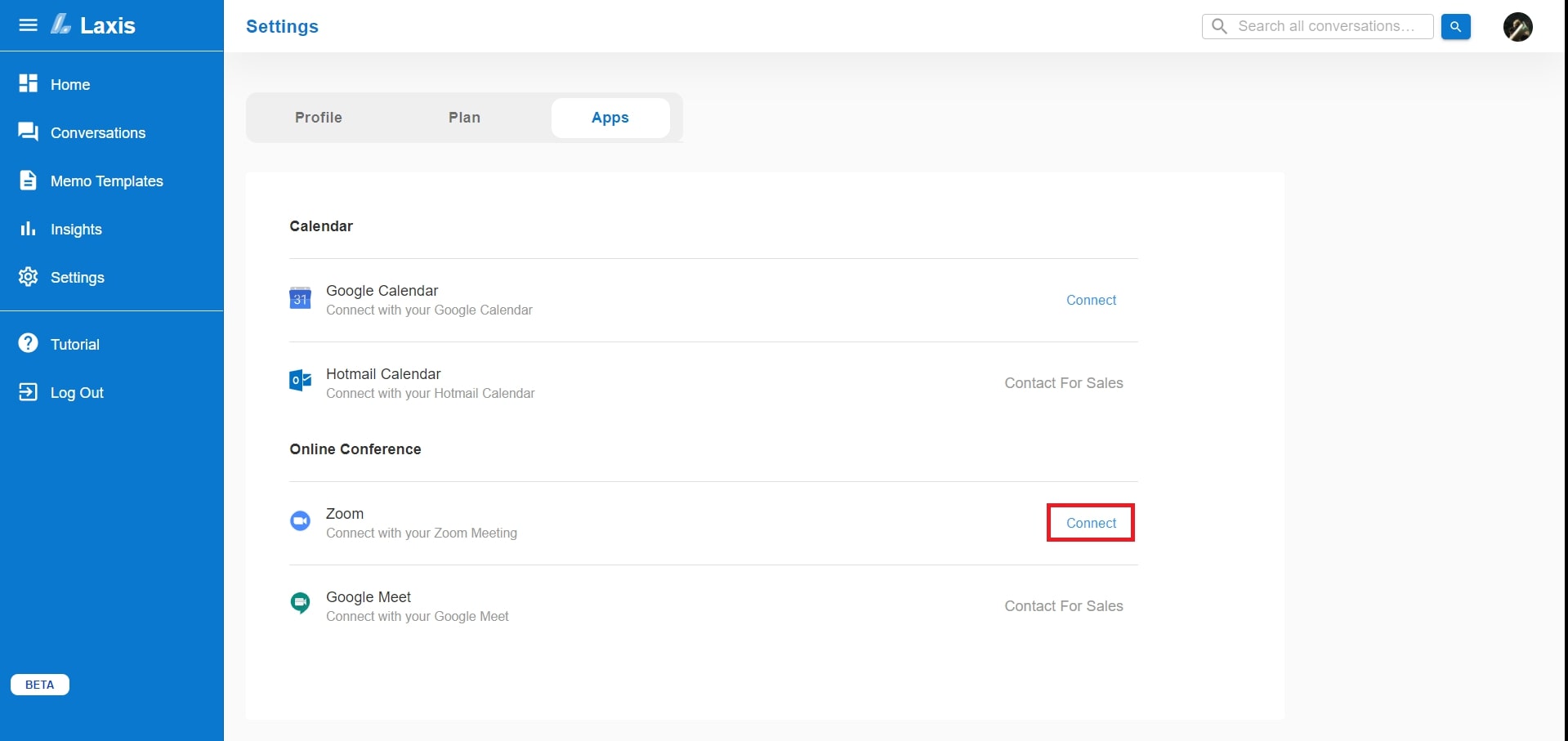
1. Login your Laxis account
2. Go to Settings page
3. Find Zoom and click connect
4. If you are not already signed into Zoom, you would be prompted to sign in.
5. Click "Authorize" to connect Laxis to Zoom. If your account is a premium account, then the integration is done. Otherwise, you will be automatically disconnected.
Step 2: Import Zoom Cloud Recording to Laxis
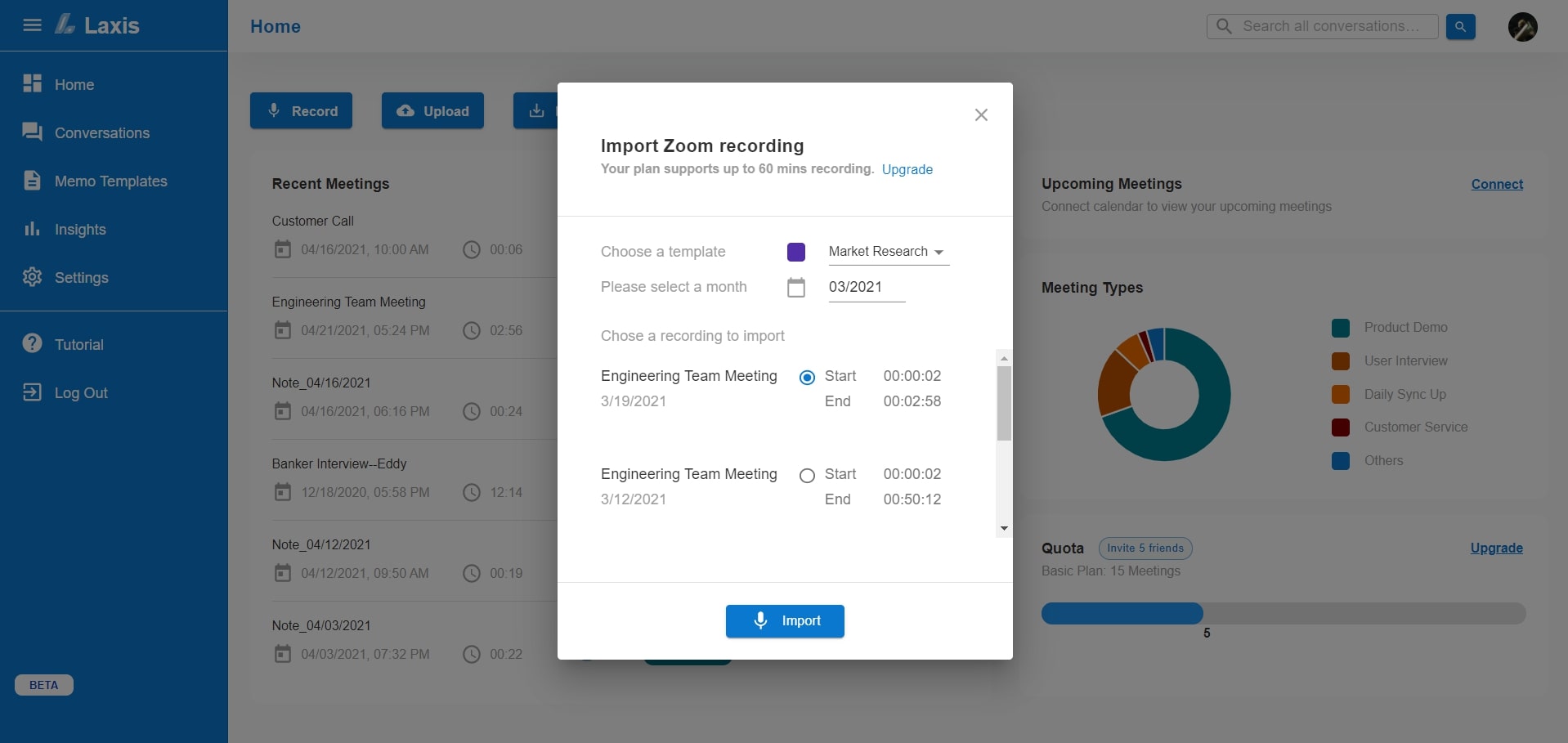
1. Go the home page or conversation page
2. Click "Import Zoom Meeting"
3. Choose the date range and view a list of Zoom cloud recordings
4. Choose one recording
5. Choose a meeting template. If you haven’t created a personalized template, you can choose from a predefined template
6. Click "Import". Then the processing gets started
Other options to Import Zoom Meeting to Laxis:For Zoom basic account users, save Recording in your local computer and then upload it to Laxis.
Step 3: View your meeting transcript and memo in the editor
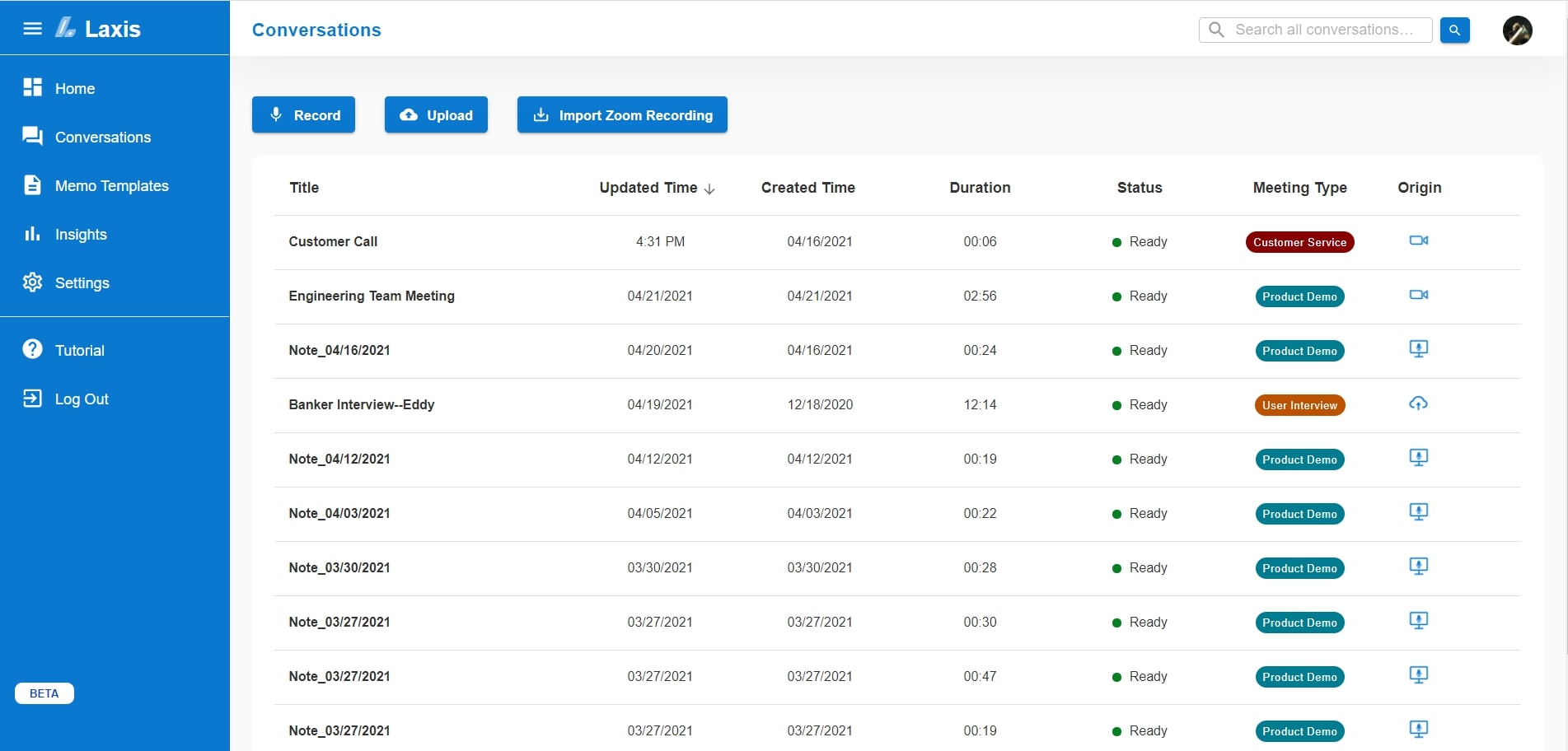
1. Go to the conversations page
2. When your recording is ready, click on it
3. In the editor page, you can listen to the recording, edit the transcript and memo, search and share with your teammates.
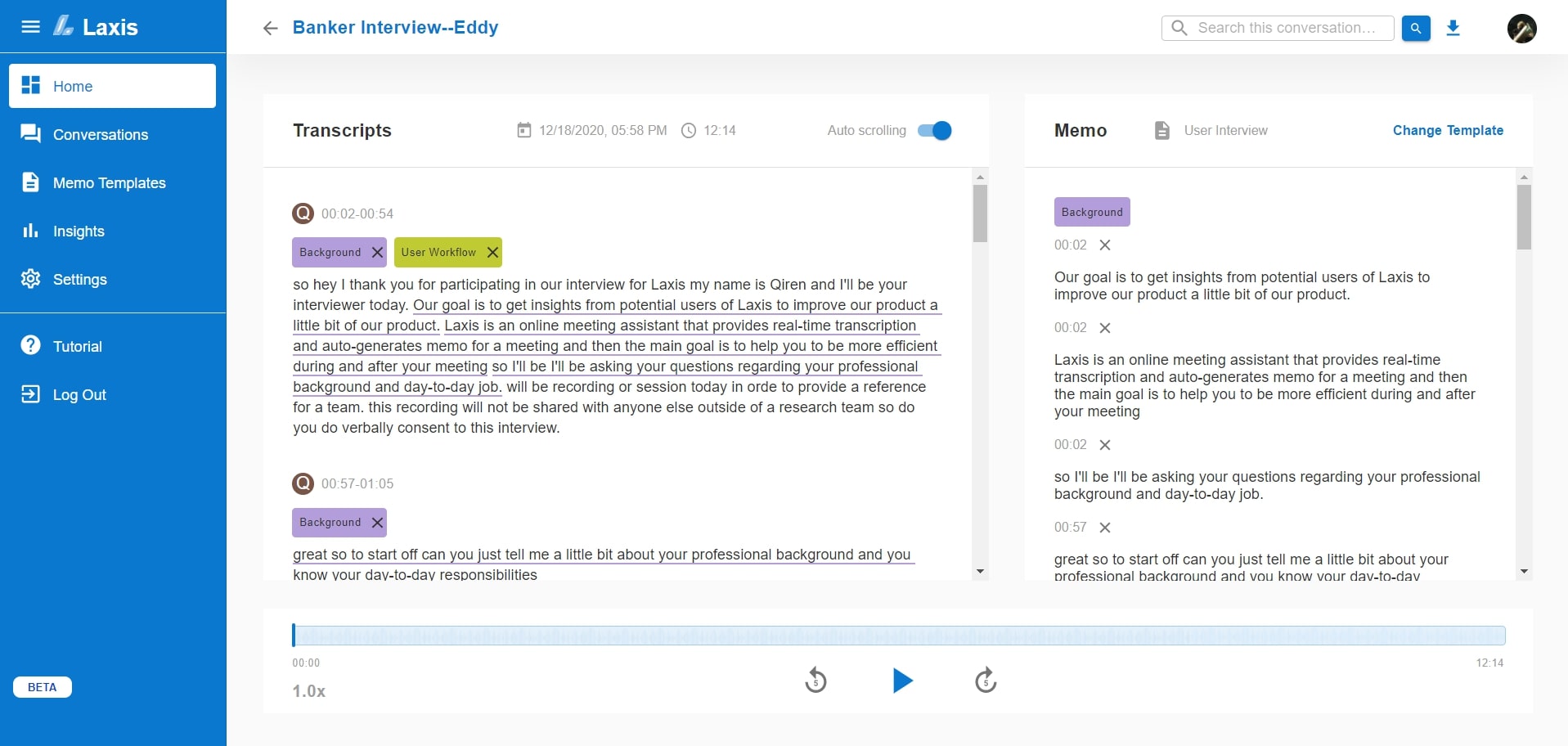
Step 4: Manage the insights across your conversations
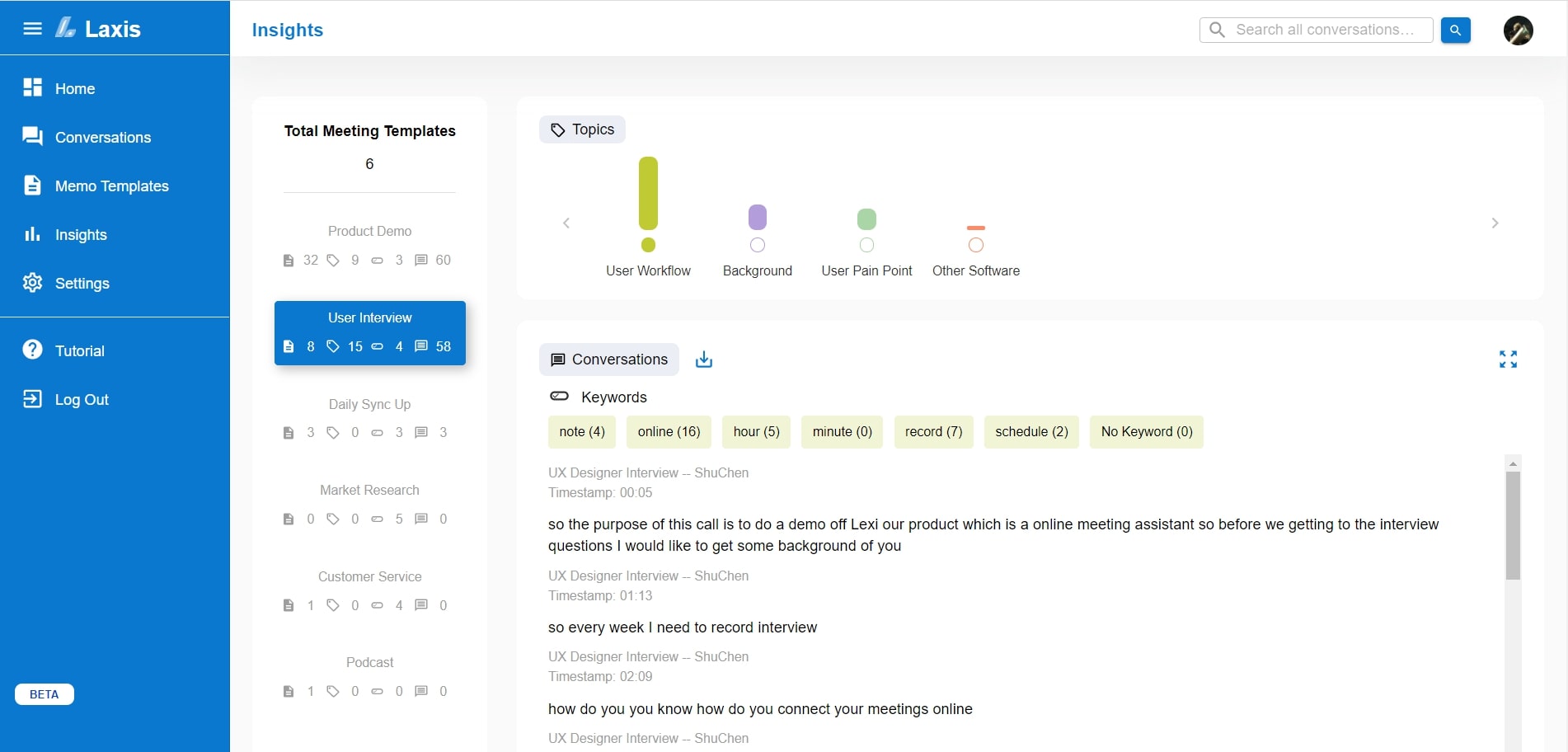
1. When you have a lot of conversations and want to manage the quotations and insights. Go to the Insight page.
2. Here you can see your quotations are organized and prioritized based on meeting templates, topics and keywords.
3. You can filter out any template, topic and keyword to find the exact insight that you need.
4. Download and share with your teammates.
Uninstall

1. Login your Laxis account
2. Go to settings page
3. Find Zoom and click disconnect.


















.svg)

