Laxis is the next generation of AI meeting assistants, and it can join in your Teams meeting to take note for you. Beyond auto note taking, Laxis auto-generates customer requirements, action items, follow up emails, etc. after your meetings. Laxis can also automatically update your CRM for you. You can even chat with Laxis and get answers based on past conversations in real time.
How to use Laxis Meeting Assistant in Teams:
Option 1: Invite Laxis Meeting Assistant to join your Teams meeting through Laxis Website.
- When your Teams meeting has started, login to Laxis.com, on the home page, paste your Teams URL and click Join.
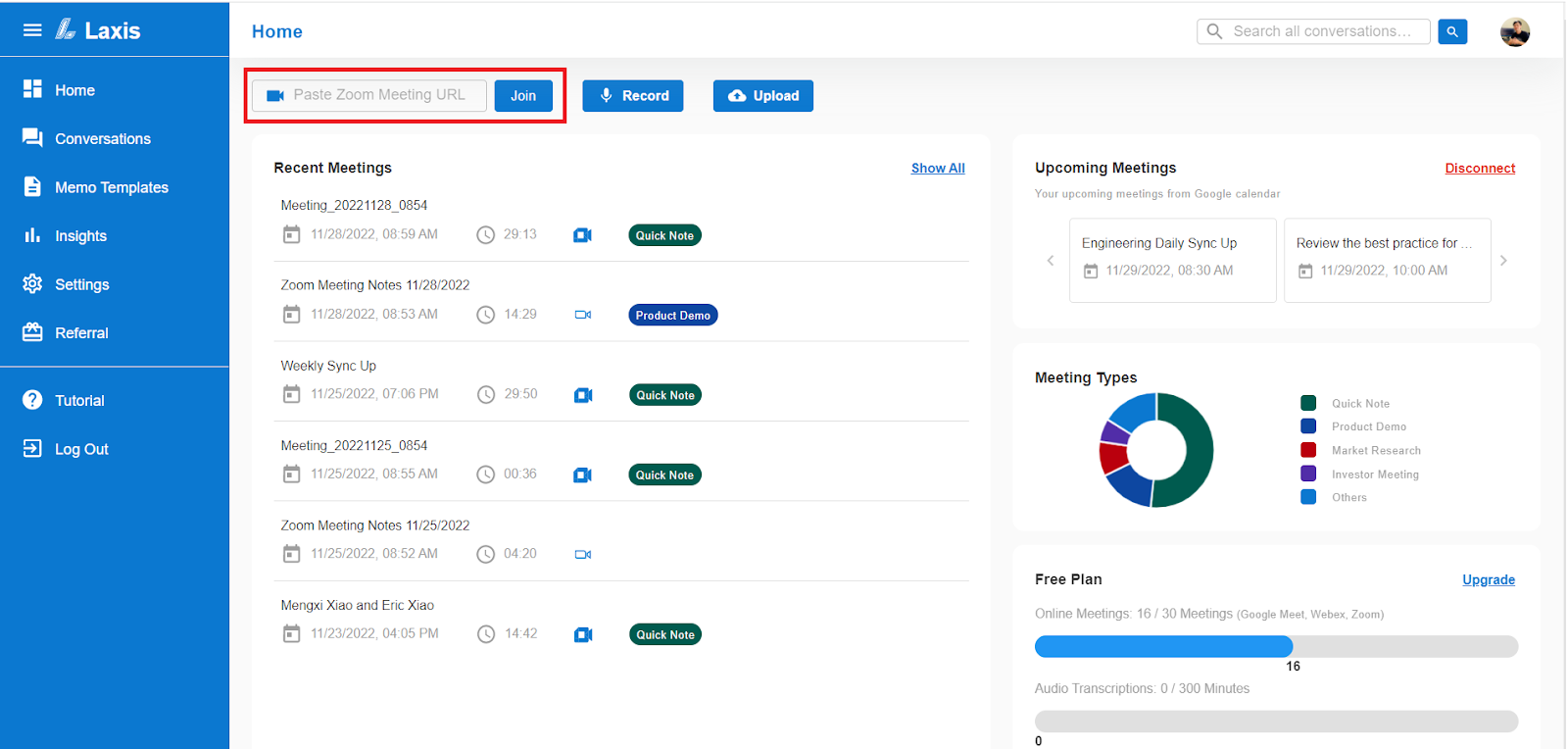
- In about 15 seconds, Laxis Assistant will join the Teams meeting and start taking notes for you automatically!! (If not, please check the waiting room, Laxis may be waiting for your approval in the waiting room.)
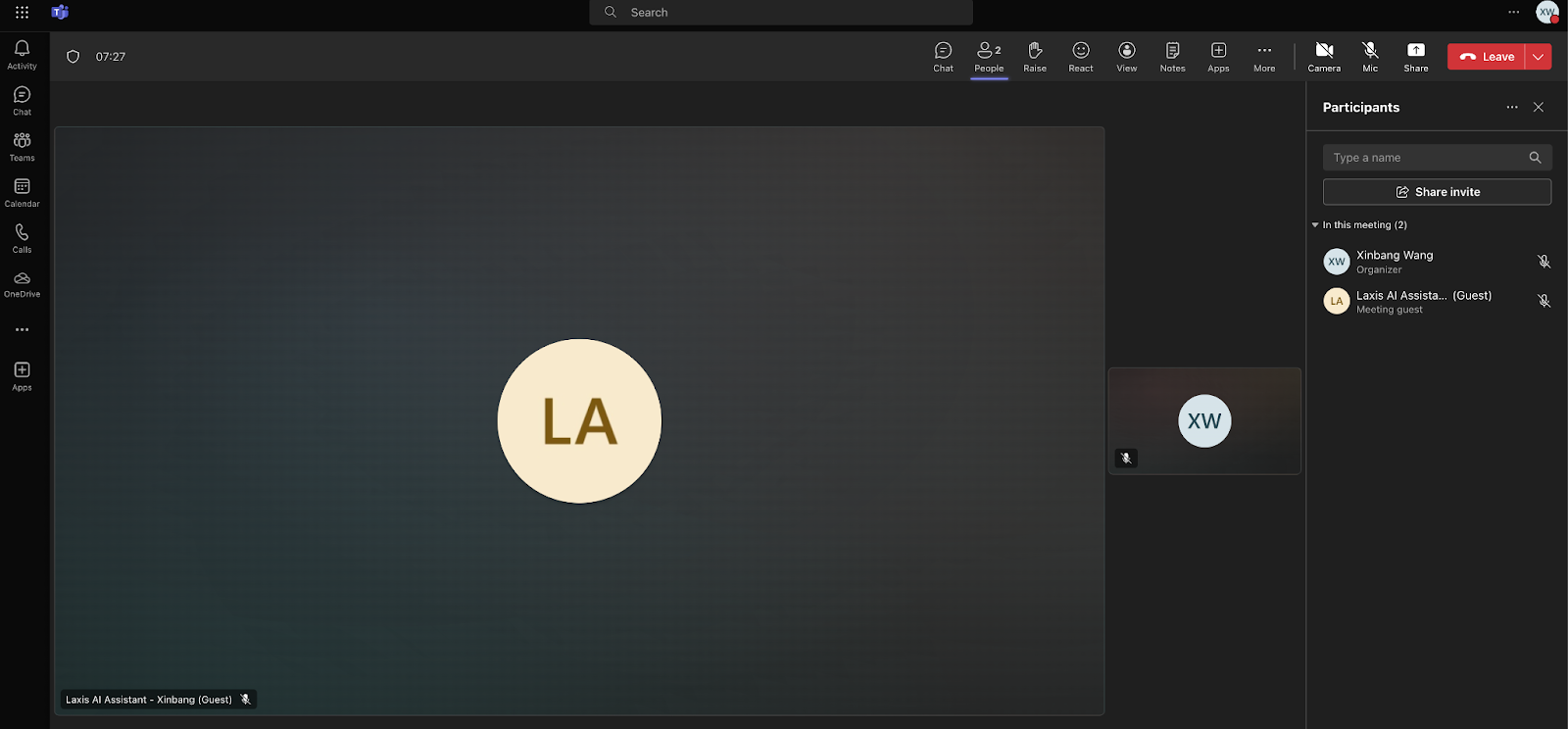
Option 2: Have Laxis automatically join via Calendar
- Connect your calendar with Laxis. You can connect to the home page or go to the settings page.
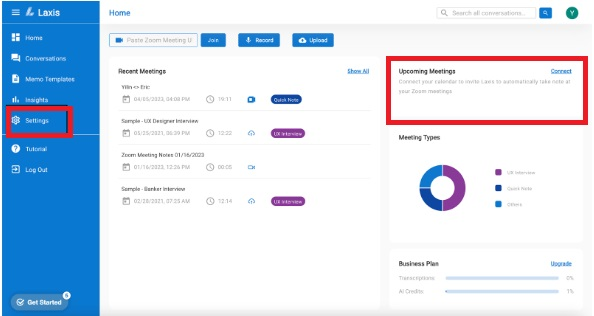
- Make sure Teams link is included in the meeting location or description of your calendar event. Then Laxis will automatically join the meeting and take note for you.
Access your meeting notes and insights after meeting
- Shortly after the meeting is over, your meeting notes, recordings and transcripts will be automatically saved securely to Laxis Cloud. You can access your meeting notes by login to Laxis Web Application.
- Edit and share your meetings notes
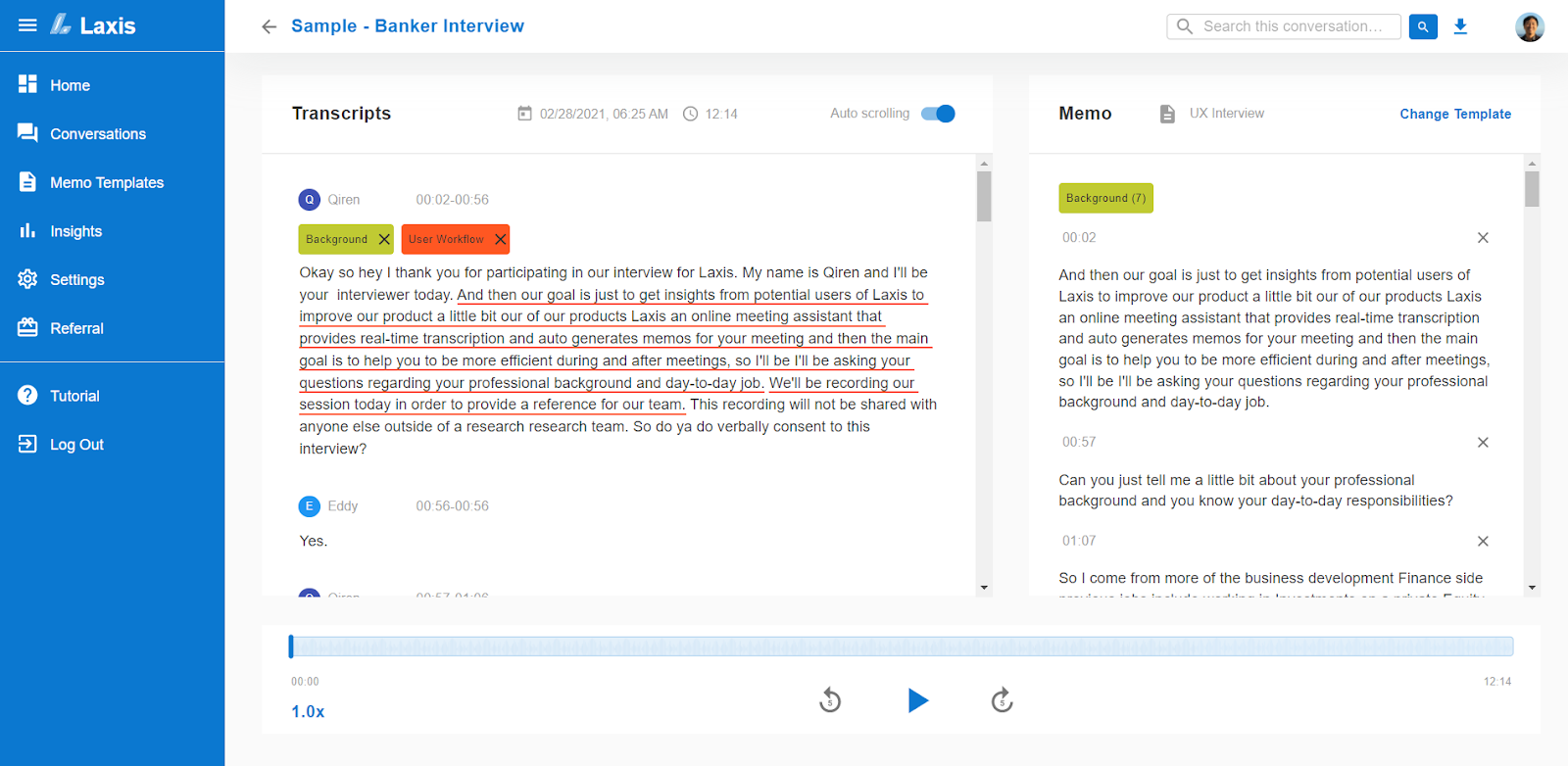
To know more about our how to use AI Writer, LaxisChat, CRM integration, team channel, etc. please check our other user guides in the related articles sections. Thanks for using Laxis.


















.svg)

