System Requirements: Please check with your admin to make sure you have the appropriate Salesforce account and access.
Salesforce account requirements:
- Must have Salesforce editions with API Access
- Enterprise Edition
- Unlimited Edition
- Developer Edition
- Performance Edition
Editions without API Access cannot use Laxis integration with Salesforce
- Group Edition
- Essentials Edition
- Professional Edition (API Access can be purchased as an add-on)
Access to contacts:
- Please make sure your administrator have given you the access to the contacts and notes
Here are the step by step guides to integrate Laxis with Salesforce:
1. In the settings page, connect your Laxis account with Salesforce. Click the “Connect button”, and login to your Salesforce account.

2. Once your account is connected, go the conversation page, choose the meeting that you want to share, and then click “Send to CRM”
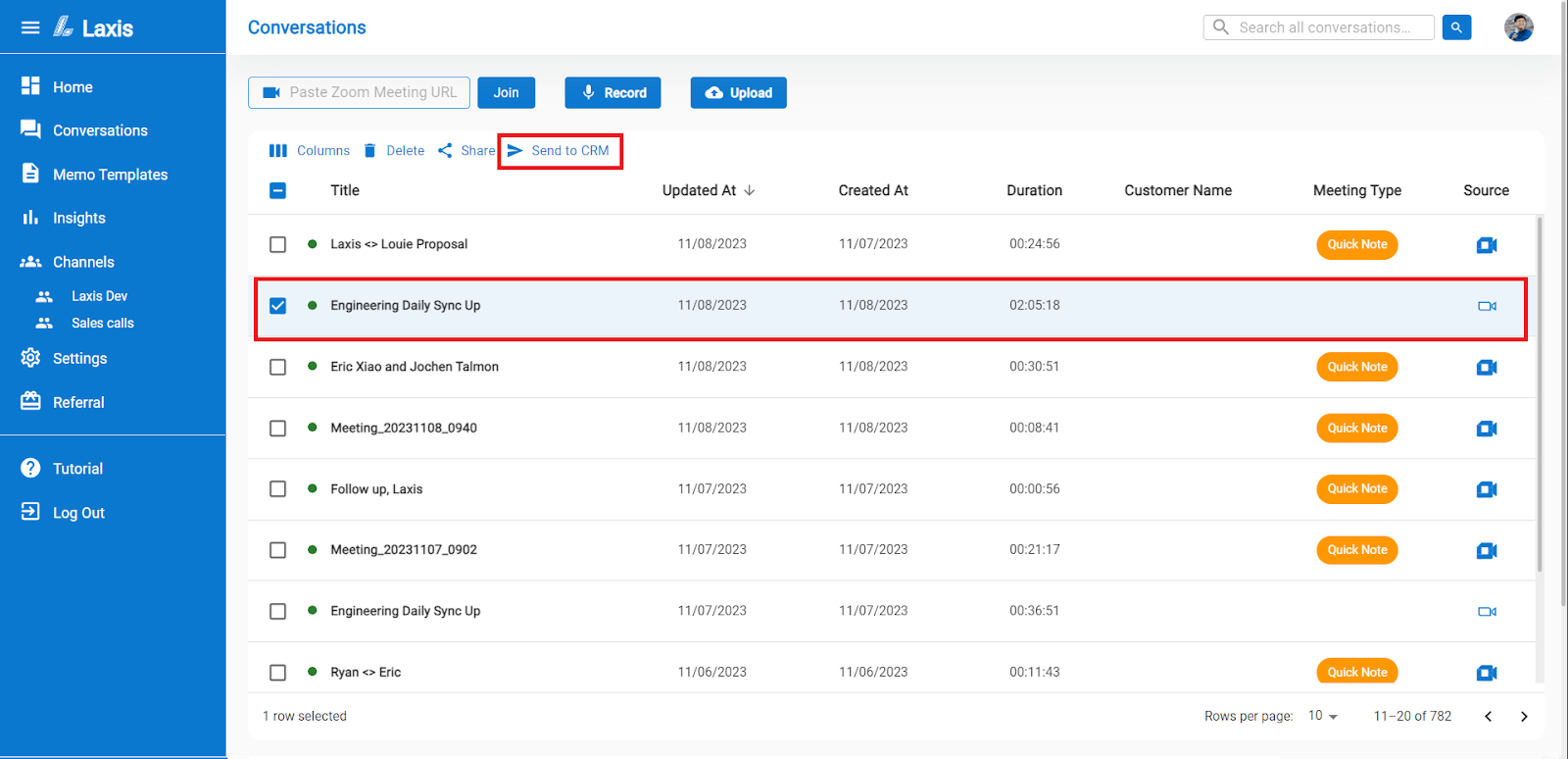
3. Enter the customer email or name, choose the correct contact, and then click “Send”

4. Inside Salesforce, Notes and tasks are automatically created in this contact
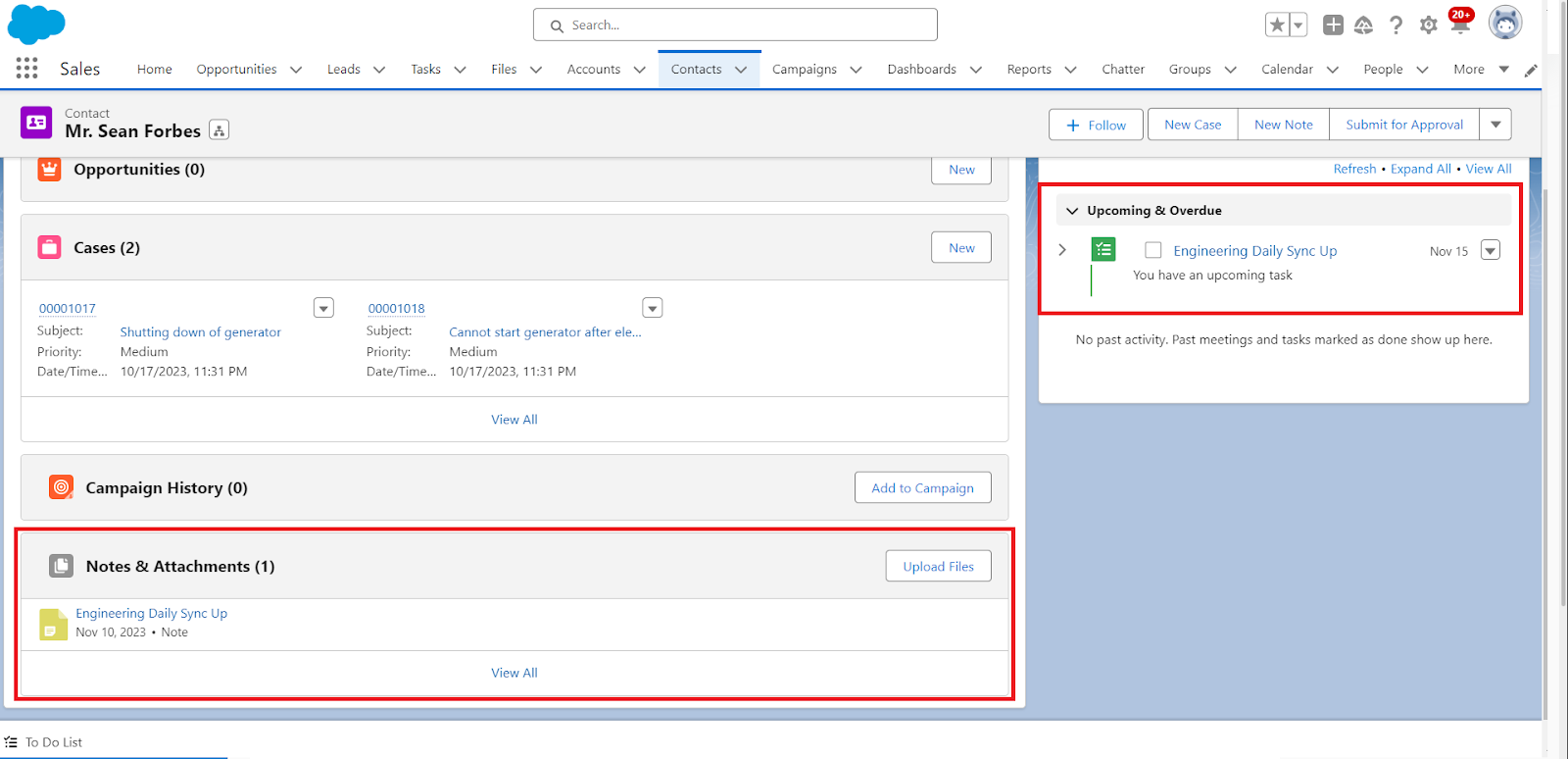

















.svg)

