Laxis is the next generation of AI-fueled meeting assistants, and it can join in your Zoom meeting to take note for you. Beyond transcription, it provides the ability for you to create personalized templates that capture the exact information you need, in the format that works best for you. It also helps you organize, prioritize and analyze insights across all your meetings, interviews, and other Zoom-based interactions. This very powerful feature is ideal for sales managers, BD managers, project managers, UX researchers, industry analysts and anyone who spends a lot of time in Zoom meetings.
This integration includes five major capabilities:
- 📝Personalized meeting templates: Setup your own template with topics and keywords to create consistent records.
- 🏷️During meeting note taking: highlight important conversations and takeaways with a single click and write quick notes to share with your teammates.
- ⌨️Auto-generated key quotes: Laxis’ AI extracts the key information based on your template, topic and key words. Capture the exact wording from a customer or business partner for future reference, or edit the notes as you see fit.
- ☁️Post-meeting transcript and memo: After every Zoom meeting, you will have the meeting key takeaway and full transcripts saved automatically to Laxis cloud.
- ✨Conversation insight management: Laxis extracts and organizes the quotations and helps you identify key insights across all your conversations.
How to use Laxis Meeting Assistant in Zoom:
Option 1: Invite Laxis Meeting Assistant to join your Zoom meeting through Laxis Website.
- When your Zoom meeting has started, login to Laxis.com, on the home page, paste your Zoom URL and click Join.
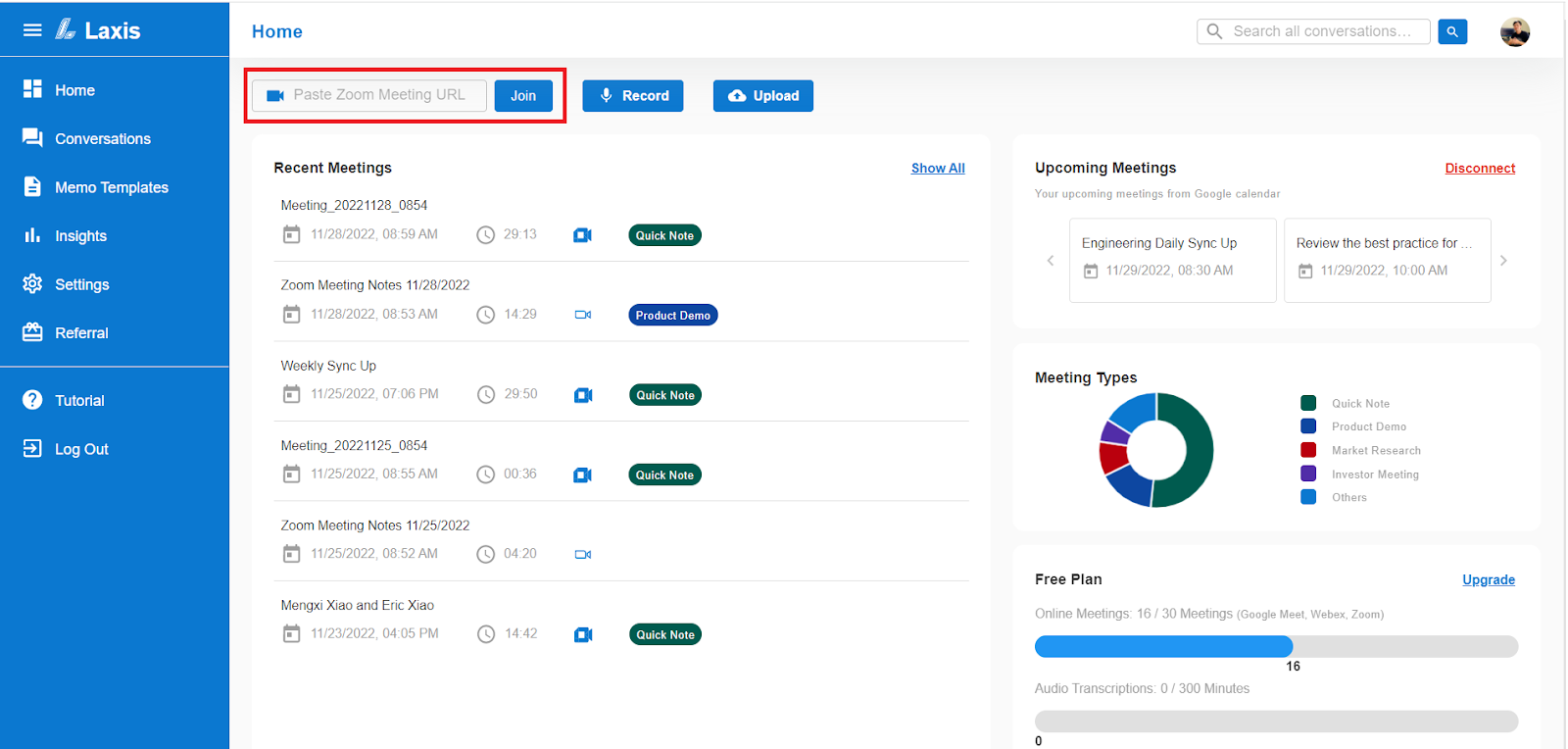
- In about 15 seconds, Laxis Assistant will join the Zoom meeting and start taking notes for you automatically!!

Option 2: Have Laxis automatically join via Calendar
- Connect your calendar with Laxis. You can connect in the home page or go the settings page
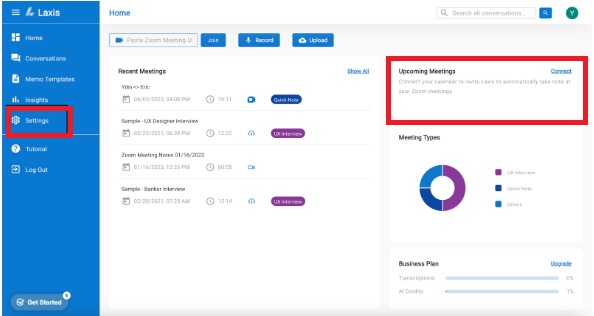
2. Make sure Zoom link is included in the meeting location or description of your calendar event. Then Laxis will automatically join the meeting and take note for you.
Option 3: Log into Zoom, then open the Laxis App in Zoom Apps
- Once you join a Zoom Meeting. Click on the Apps Button, and find Laxis in the App list. You can enter “Laxis” in the search bar to quickly find. If you don't have a Laxis account, you can sign up from within the App Window.

- Click on the Laxis, then you will enter the Laxis App page. Then click Open to open it.
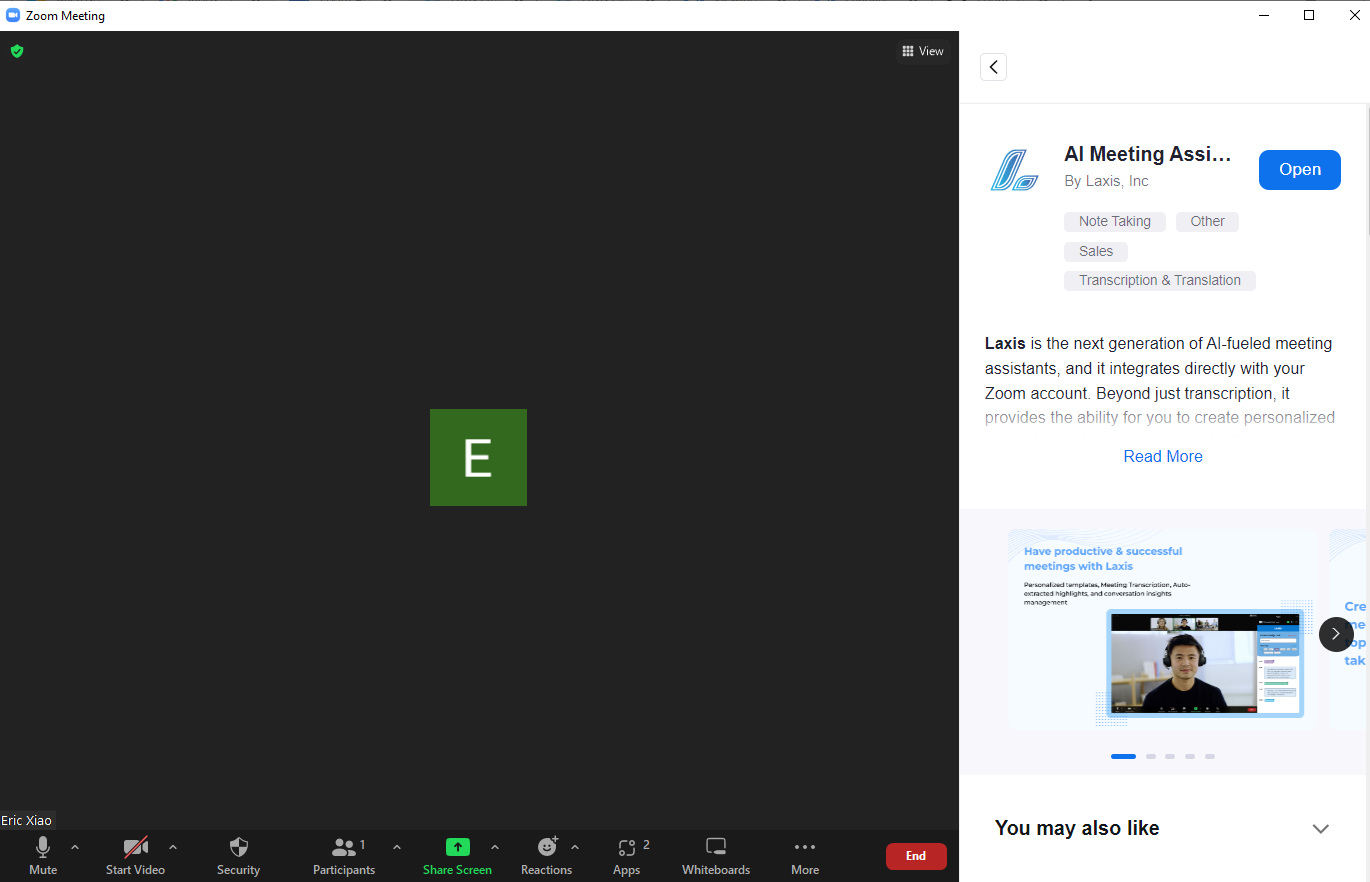
- Sign in with your Zoom account:
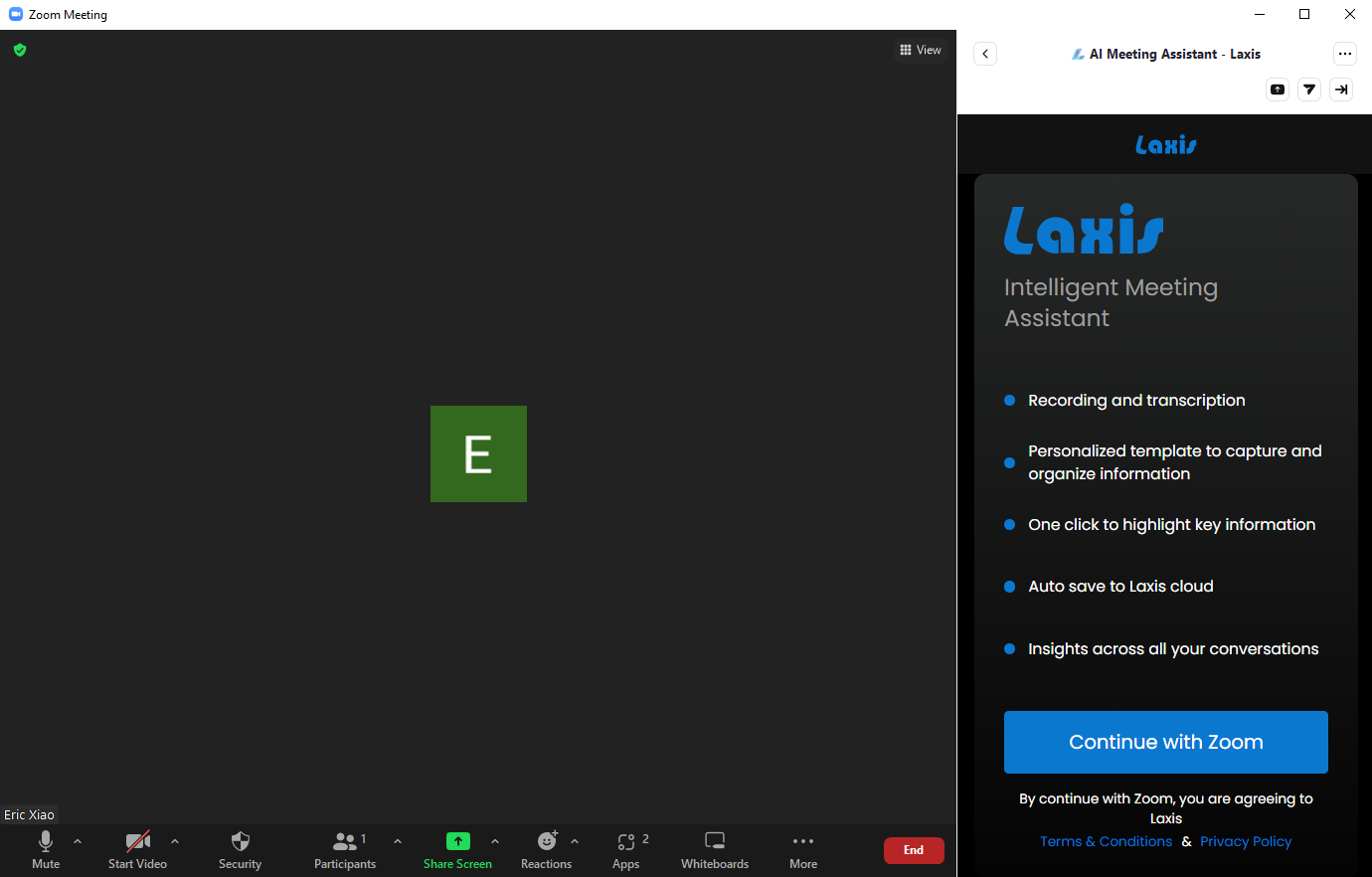
- Paste your Zoom meeting url and click send bot. In about 15 seconds, Laxis bot will join the Zoom meeting and record the meeting and take note for you!
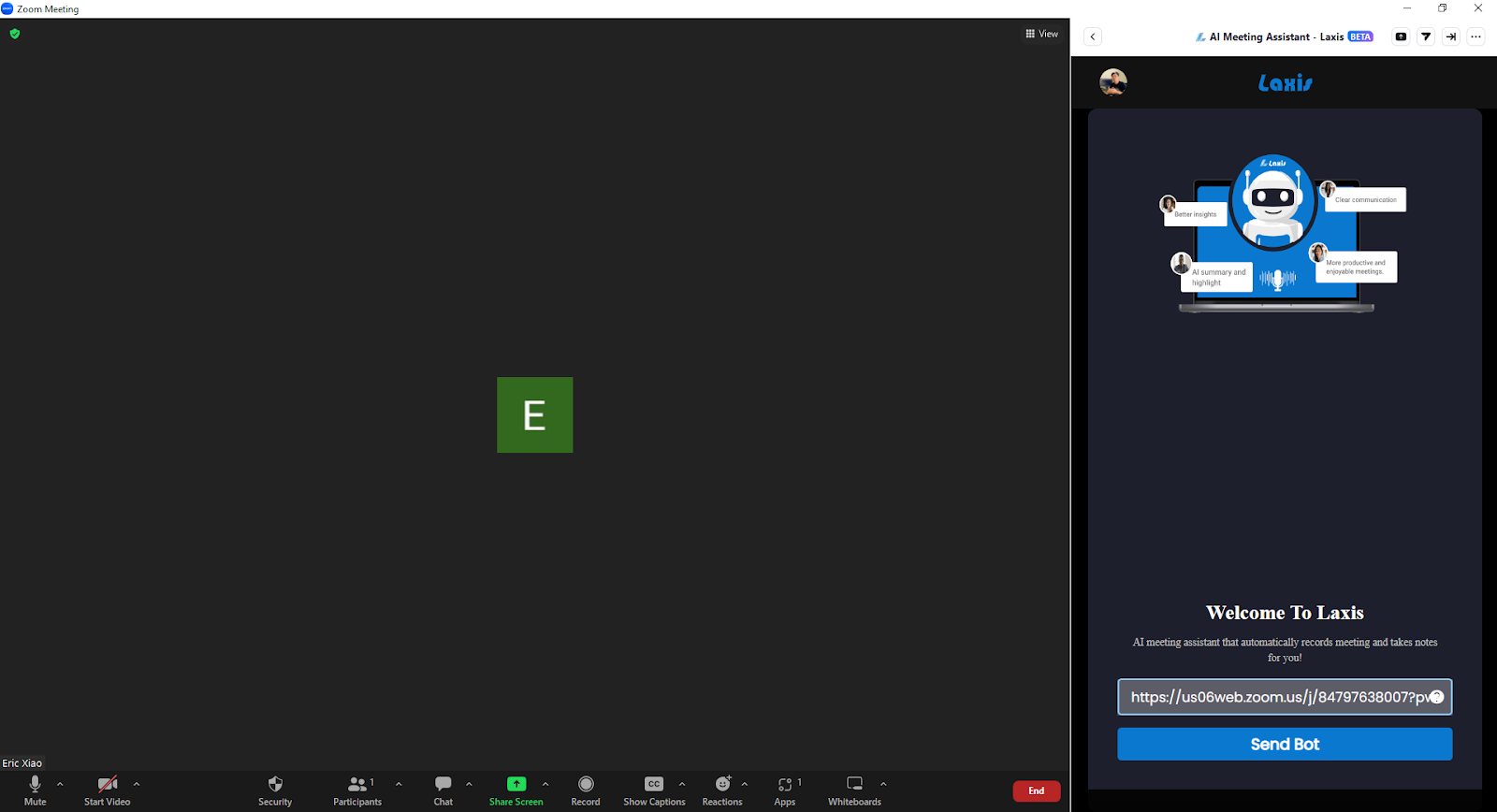
- At the same time, you can choose an existing meeting template or create a new one that can help capture and organize your notes.
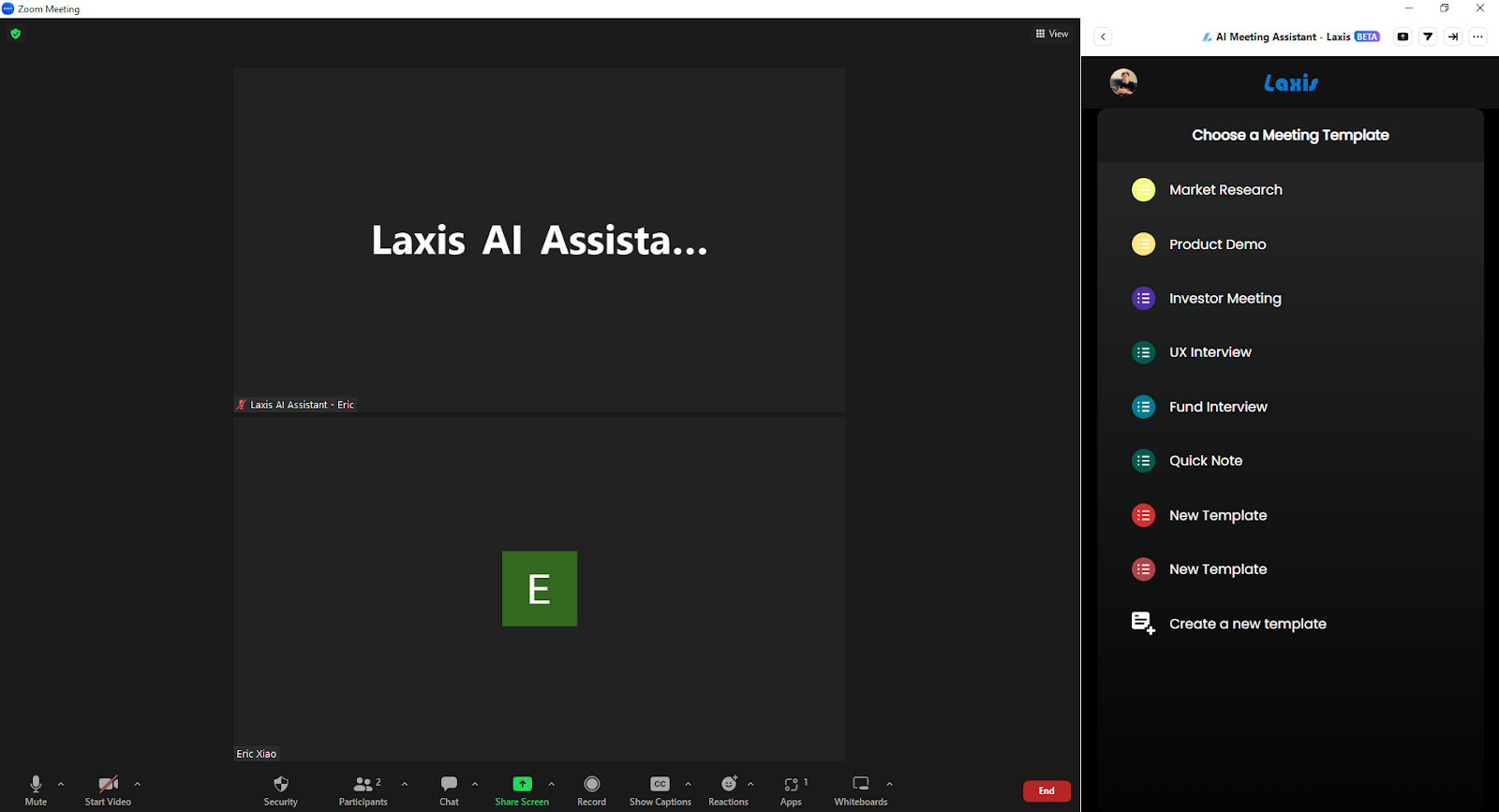
- Then when you want to take note, click on the topic button, to highlight the current conversation, or write a text note.
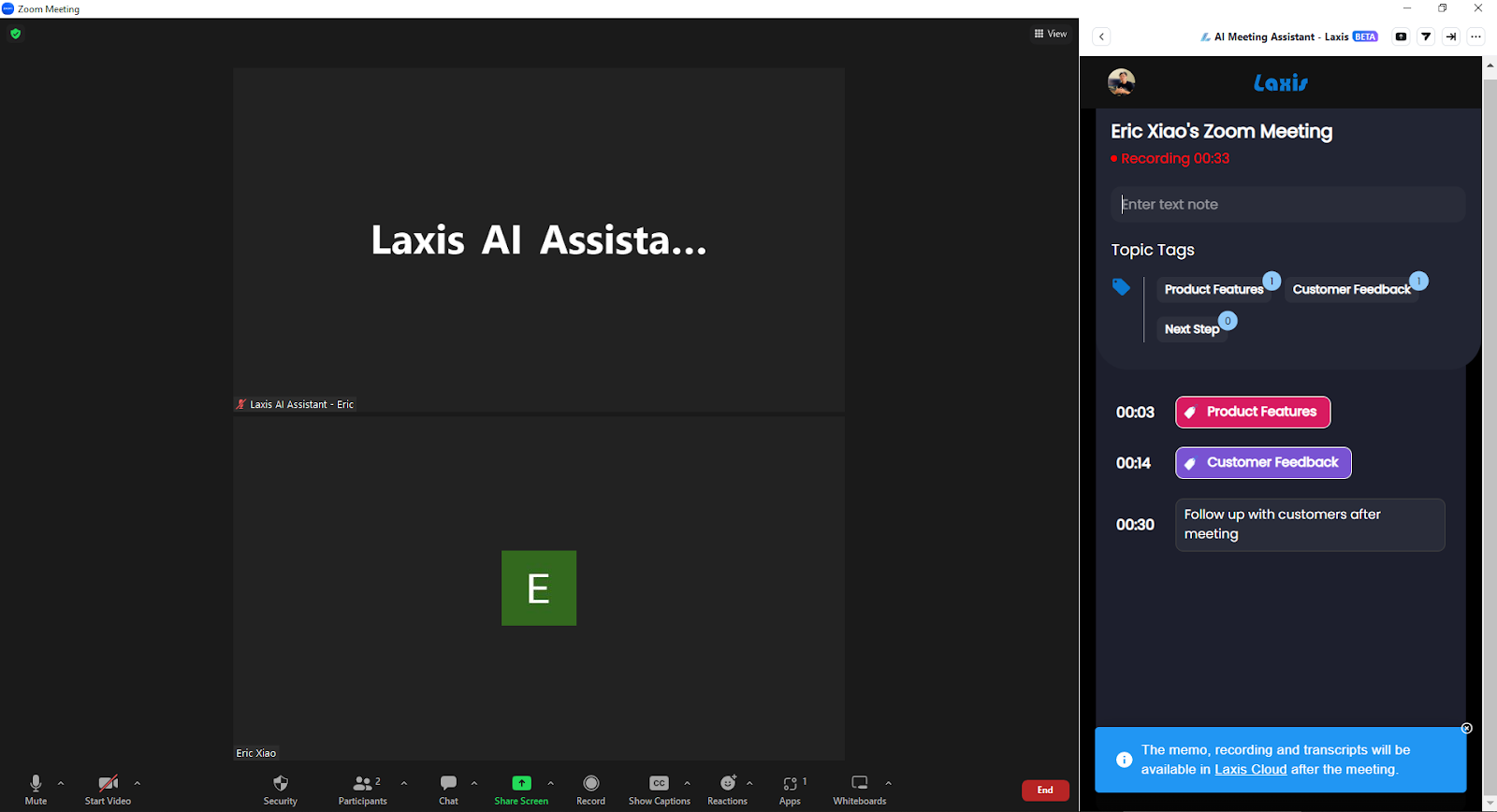
Customize Laxis Assistant Name
To change the name of your meeting assistant simply navigate to the settings tab. From there, find the box titled ‘Personal Zoom Assistant Name’ and you can change it to anything you want.
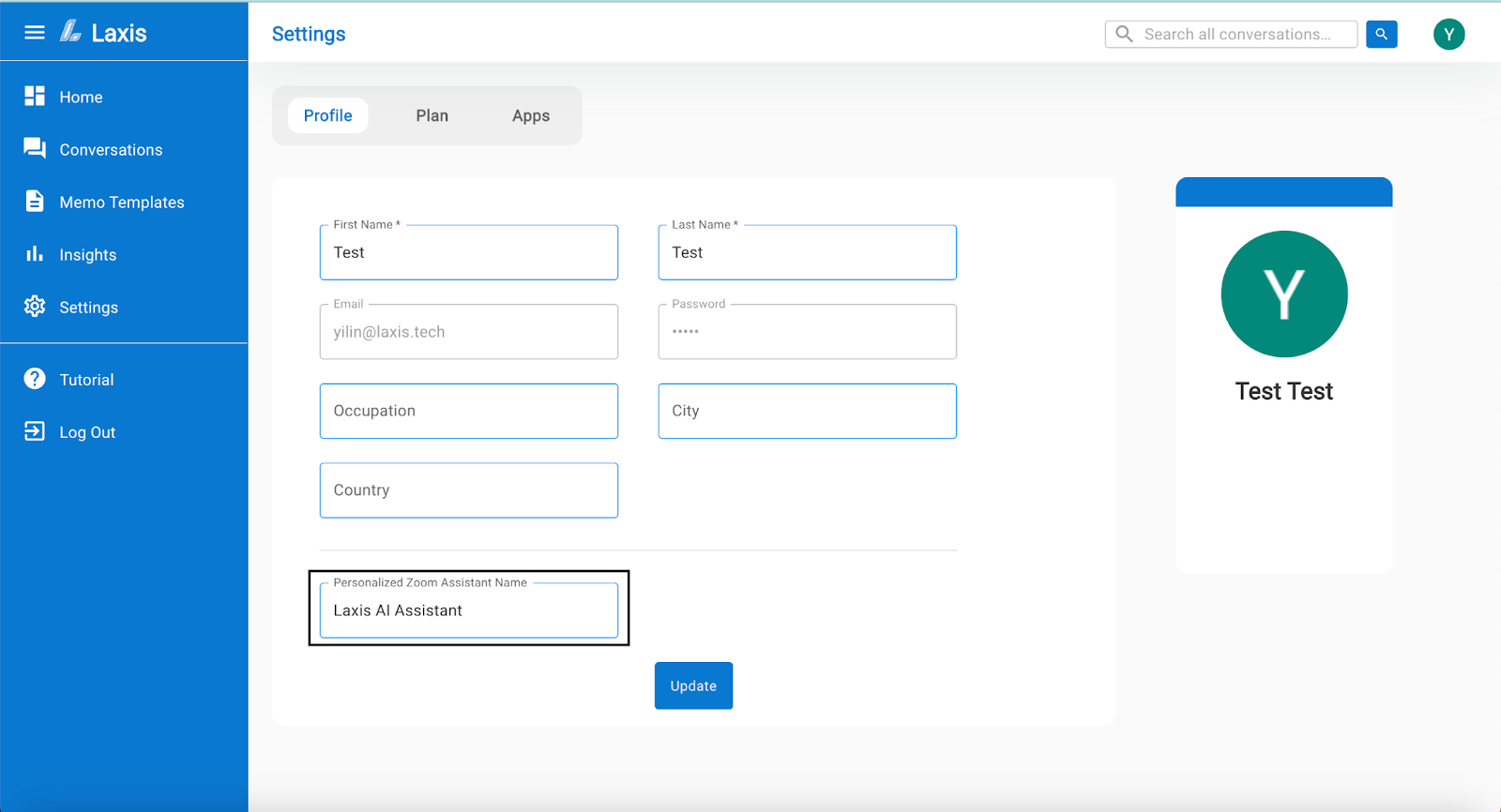
Access your meeting notes and insights after meeting
- Shortly after the meeting is over, your meeting notes, recordings and transcripts will be automatically saved securely to Laxis Cloud. You can access your meeting notes by login to Laxis Web Application.
- Edit and share your meetings notes
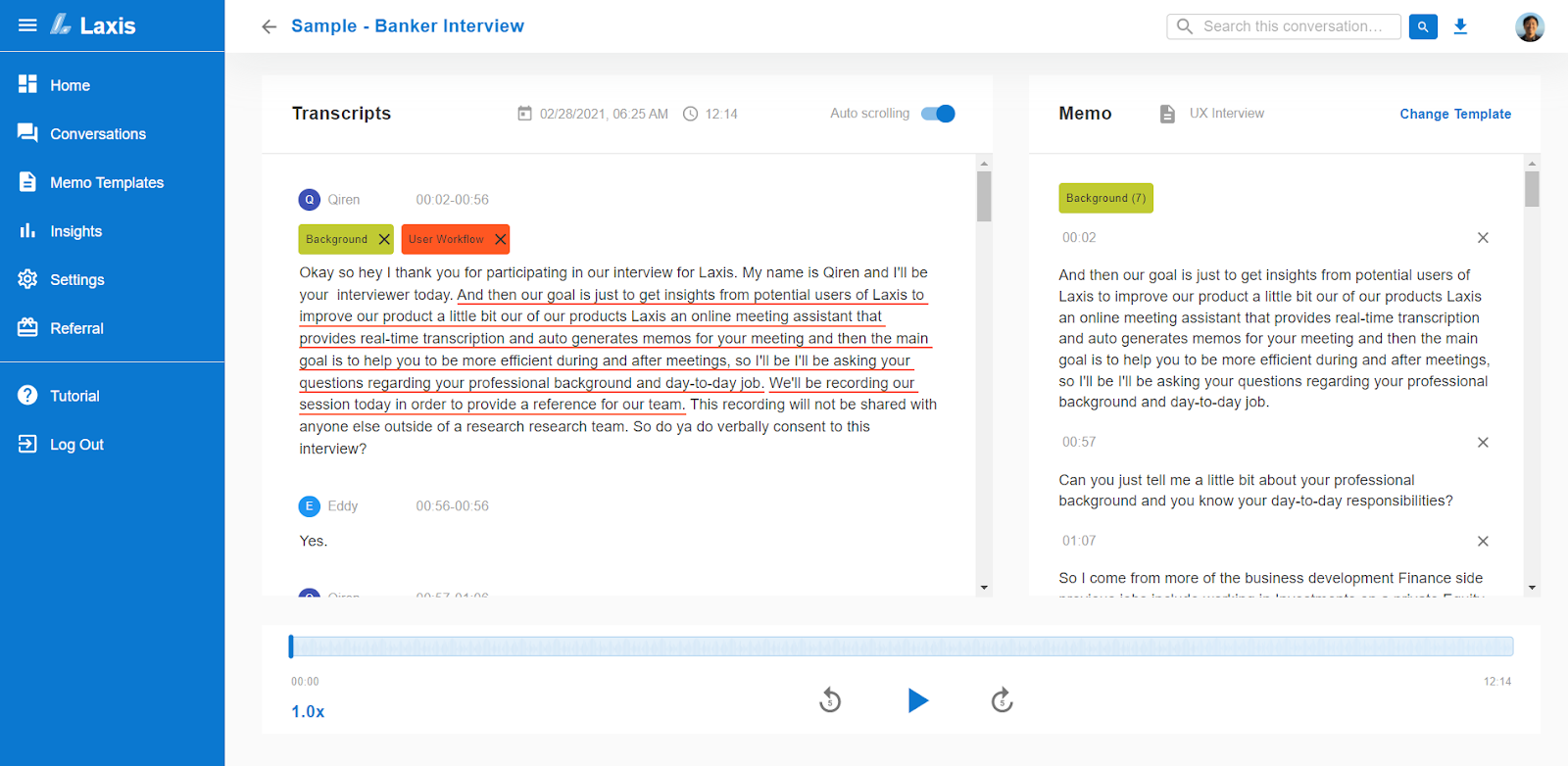
- Manage meeting quotations and insights across all meetings

- Search across all your meetings
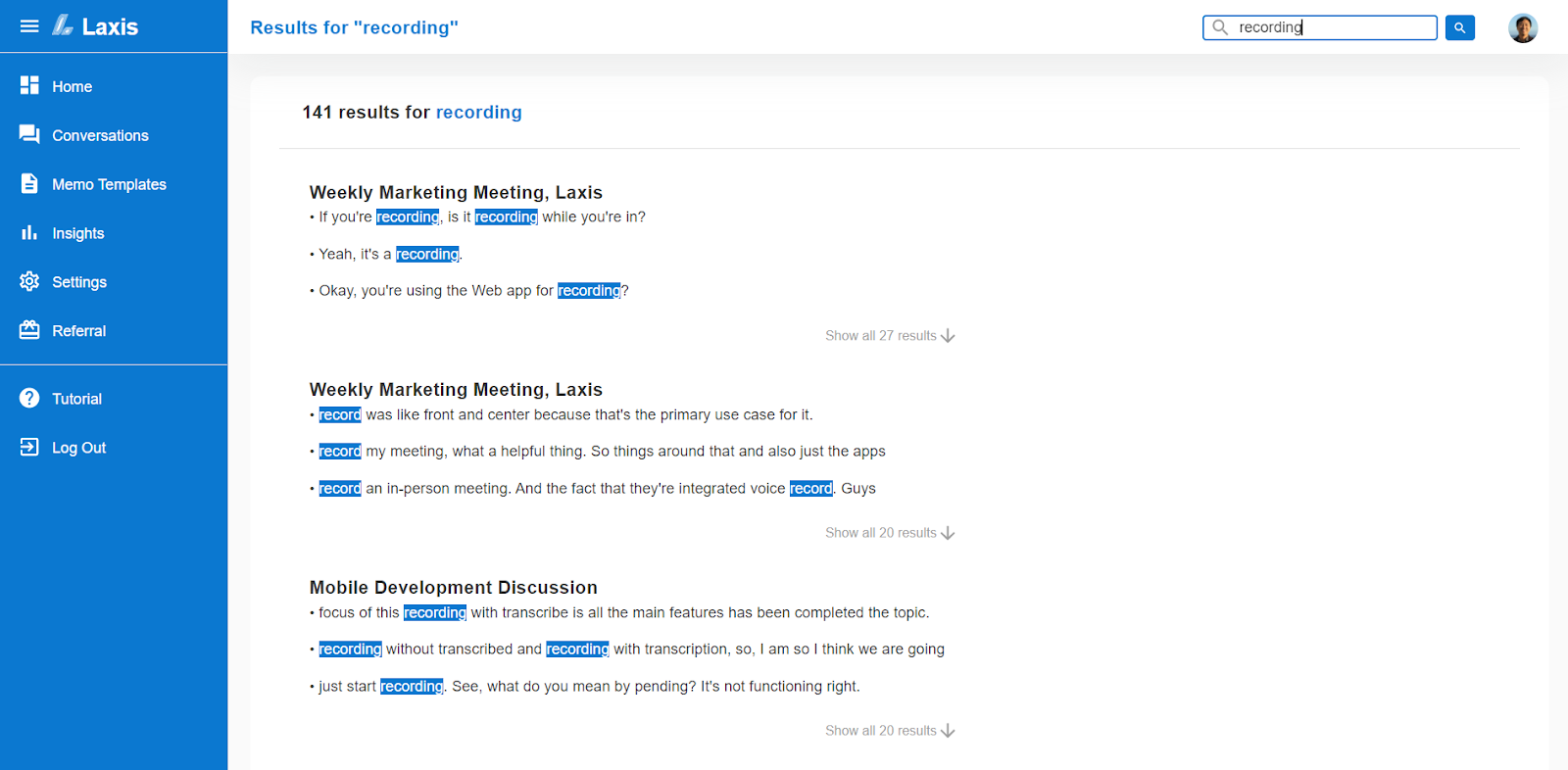
If you have any questions or need help, don't hesitate to contact our support team.


















.svg)

