Laxis Team Channel is for you to easily share and collaborate with your teammates on meeting transcripts and notes. Here are the steps to create a channel and share your meeting notes.
- Create a channel:
- Click on the add button:
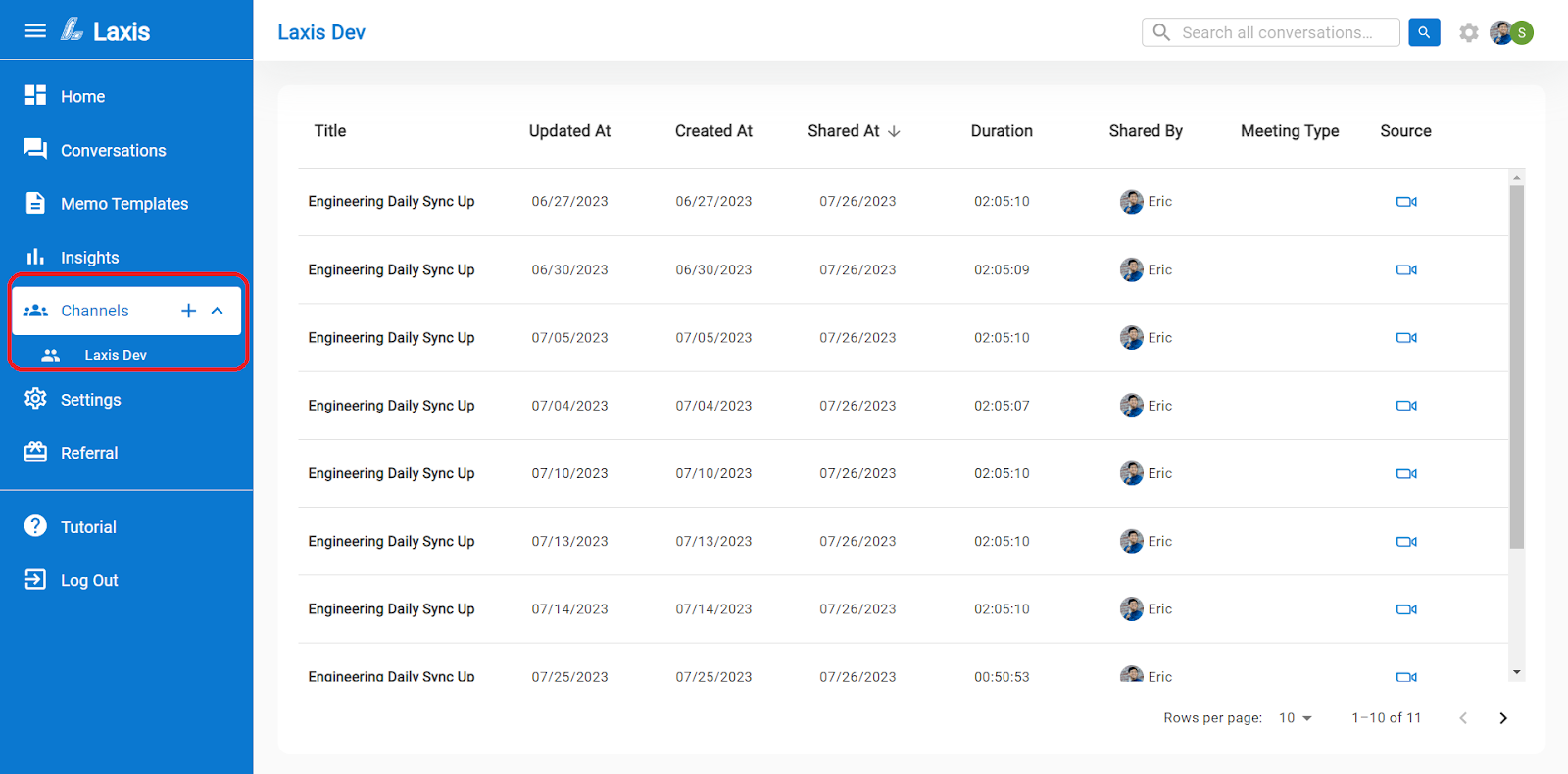
- Enter the name and invite your teammates:
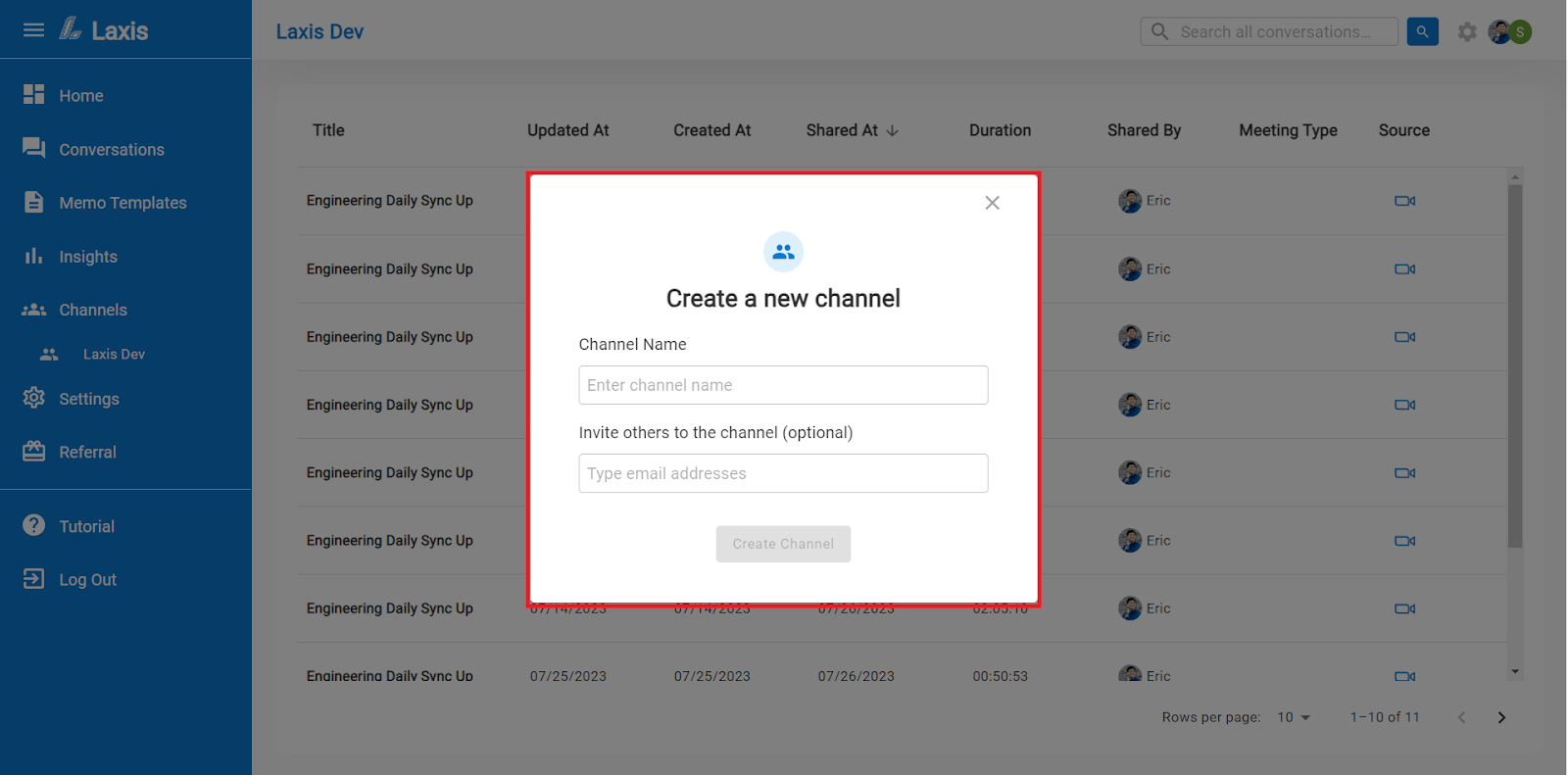
- Click on the channel name to enter this channel
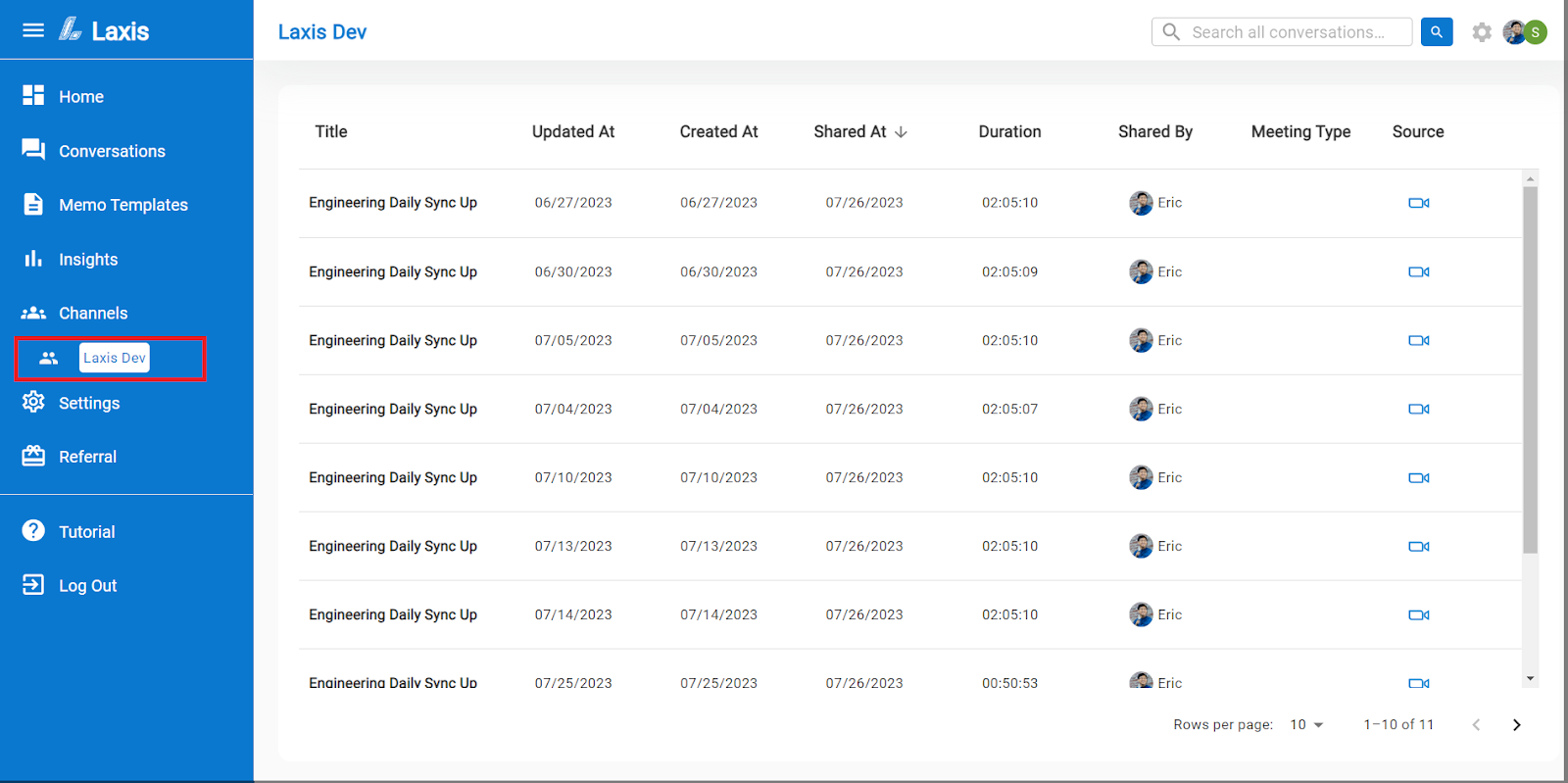
- Review all the meeting notes shared in this channel. You can click on each meeting and then review the details of each meeting.
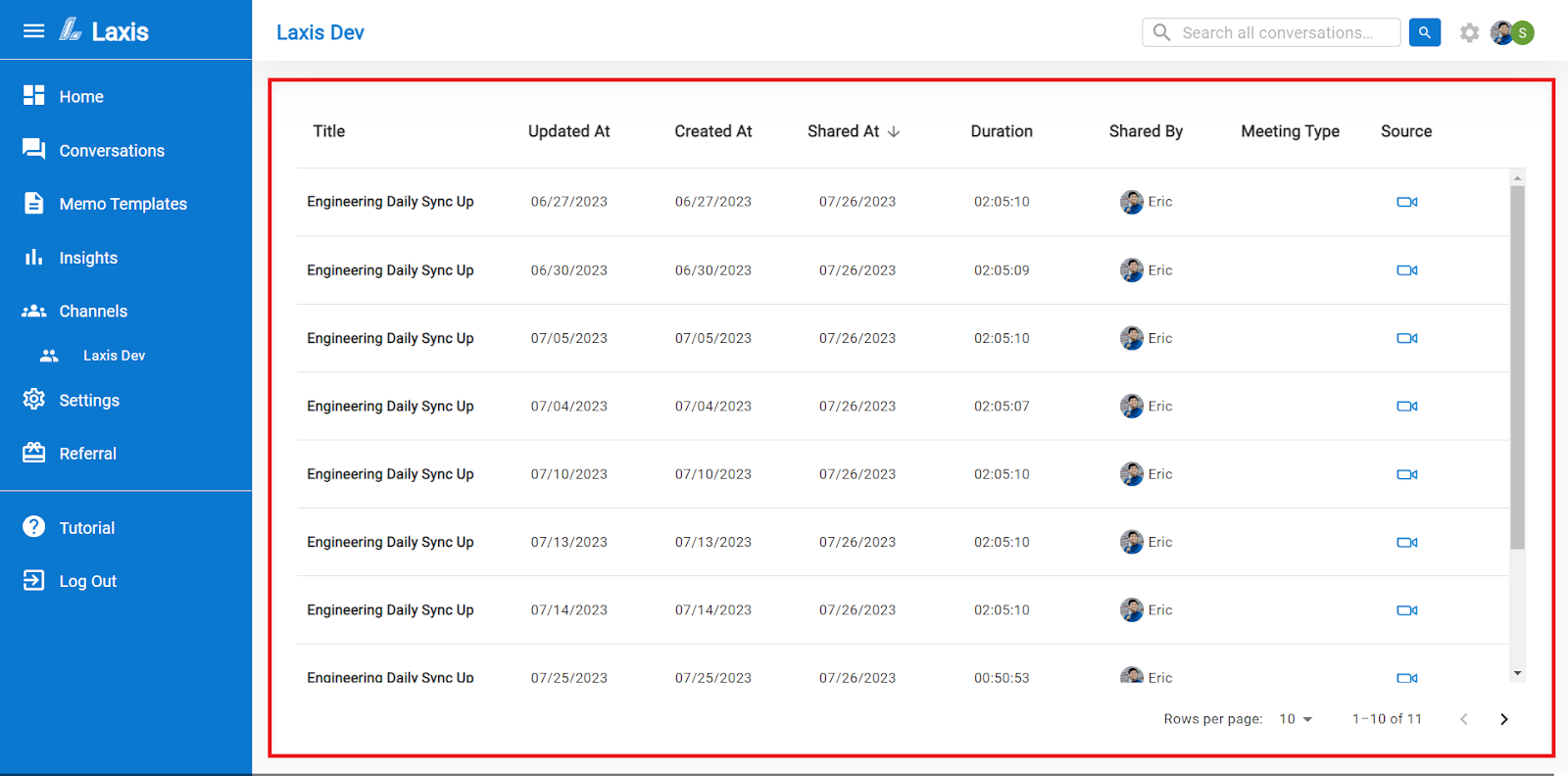
- Invite more teammates
- On the top right corner, you can click on the setting icon and then invite more people to your channel.

- Share notes
- In your own conversation page, hover over the meeting that you want to share, click on the share button at the far right side.
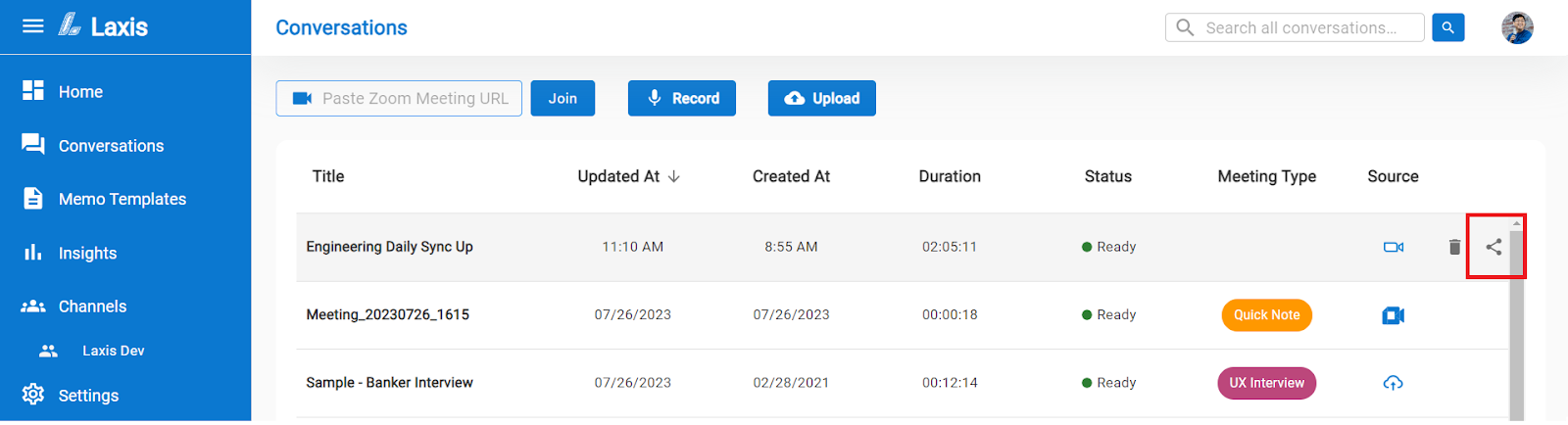
- Then choose the channel you want to share with, then your meeting will be shared into that channel.
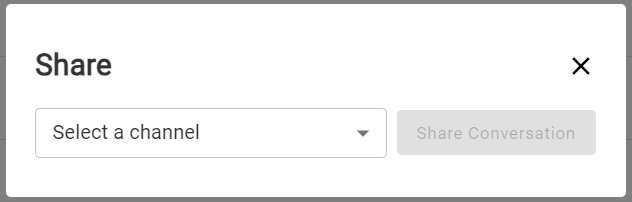


















.svg)

